-
Design Pattern
- Singleton Design Pattern
- Factory Design Pattern
- Factory Method Design Pattern
- Abstract Factory Design Pattern
- Builder Design Pattern
- Prototype Design Pattern
- Object Pool Design Pattern
- Chain of Responsibility Design Pattern
- Command Design Pattern
- Interpreter Design Pattern
- Iterator Design Pattern
- Mediator Design Pattern
- Memento Design Pattern
- Observer Design Pattern
- Observer Design Pattern - Xử Lý Exception
- Strategy Design Pattern
- Template Method Design Pattern
- Visitor Design Pattern
- Null Object Design Pattern
- Adapter Design Pattern
- Bridge Design Pattern
- Composite Design Pattern
- Decorator Design Pattern
- Flyweight Design Pattern
- Proxy Design Pattern
- S.O.L.I.D
- Clean code
- Lập trình socket
- Java Core
- Multi-Thread
- Spring
- Java Web
- Memory Caching
- Message Queue
- DevOps
- Xây dựng một nền tảng
- MongoDB
- MySQL timestamp
- Properties vs yaml
- Kotlin
- Lập Trình Machine Learning với PyTorch
- Mã Nguồn Mở
- Ezy HTTP
- Free Chat
- Một số kinh nghiệm với Git
- Review cho đồng nghiệp!
- Kinh nghiệm phát triển dự án phức tạp, nhiều người - Tuân thủ
- Kinh nghiệm phát triển dự án phức tạp, nhiều người - Lựa chọn người đi cùng
- Ngành công nghiệp phần mềm tại Việt Nam - Mới chỉ là bắt đầu.
- Ngành công nghiệp phần mềm tại Việt Nam - Dây chuyền sản xuất.
- Ngành công nghiệp phần mềm tại Việt Nam - Thị trường
- Ngành công nghiệp phần mềm tại Việt Nam - Công ăn việc làm
- Setup Dev Environment
- Hello World
- Create a Server Project
- Handle Client Requests
- Using ezyfox-server-csharp-client
- Using ezyfox-es6-client
- Client React.js Interaction
- Build And Deploy In Local
- Tham gia phát triển open source!
- Buôn có bạn, bán có phường
- Đam mê đi đâu rồi?
- Giữa lửa đam mê!
- Tương lai nào cho tester? Thay đổi để dẫn đầu xu thế!
- Tương lai nào cho tester? - Khi thế sự đổi thay!
- Tương lai nào cho lập trình viên? Khi không có hệ quy chiếu!
- Tương lai nào cho lập trình viên - Làm đến bao nhiêu tuổi?
- Tương lai nào cho lập trình viên? Có làm giàu được không?
- Tương lai nào cho lập trình viên? Có cân bằng cuộc sống được không?
- Tương lai nào cho lập trình viên - Nhảy việc đến khi nào?
- Tương lai nào cho lập trình viên - Con đường sự nghiệp (Career path)!
- Tương lai nào cho lập trình viên - Tổng kết lại!
- Con đường sự nghiệp cho lập trình viên - Giai đoạn sơ cấp (Junior)!
- Con đường sự nghiệp cho lập trình viên - Giai đoạn trung cấp (Intermediate)!
- Con đường sự nghiệp cho lập trình viên - Giai đoạn lành nghề (Senior)!
- Giai đoạn lành nghề (Senior) - Giữa những hoang mang!
- Giai đoạn lành nghề (Senior) - Phân hoá trong doanh nghiệp!
- Con đường sự nghiệp cho lập trình viên - Trở thành chuyên gia (Expert)!
- Con đường sự nghiệp cho lập trình viên - Trở thành người ảnh hưởng (Influencer)!
- Các giai đoạn phát triển của lập trình viên - Tổng kết lại!
- Metaverse - Câu chuyện 10 nghìn CCU (Người tham gia đồng thời)
- Metaverse có khả thi ở Việt Nam?
- Lựa chọn nghề nghiệp - DevOps!
- Lựa chọn nghề nghiệp - Project Manager (PM)!
- Lựa chọn nghề nghiệp - Data Engineer!
- Lựa chọn nghề nghiệp - BackEnd Engineer!
- “Talk is cheap. Show me the code” ― Linus Torvalds
- Lựa chọn nghề nghiệp - Web Front-End Engineer!
- Lựa chọn nghề nghiệp - Mobile Engineer!
- Lựa chọn nghề nghiệp - Game Engineer!
- Lựa chọn nghề nghiệp - Product Owner!
- Tuổi trẻ cần đột phá!
- Tuổi trẻ cần sự đồng cảm!
- Tuổi trẻ - điều đáng sợ đầu tiên là gì?
- Tuổi trẻ - Điều đáng sợ thứ 2 là gì?
- Tuổi trẻ - Điều đáng sợ thứ 3 là gì?
- Tuổi trẻ - Điều đáng sợ thứ 4 là gì?
- Nếu tận dụng hết năng lực thì sẽ thế nào?
- Tuổi trẻ - Điều đáng sợ thứ 5 là gì?
- Tuổi trẻ - Điều đáng sợ thứ 6 là gì?
- Tuổi trẻ - Điều đáng sợ thứ 7 là gì?
- Tuổi trẻ - ham học hỏi là như thế nào?
- Đầu tư cho bản thân là gì?
- Học chủ động!
- Có nên quay lại công ty cũ?
- Làm cho startup (công ty nhỏ) hay làm cho công ty lớn? (Phần 1)
- Làm cho startup (công ty nhỏ) hay làm cho công ty lớn? (Phần 2)
- Làm cho startup (công ty nhỏ) hay làm cho công ty lớn? (Phần 3)
- Tự học
- Học tập tại doanh nghiệp
- Học tại trung tâm
- Cách đọc sách kỹ thuật hiệu quả
- Học trong một tổ chức mã nguồn mở.
- Câu chuyện lập trình viên - Công việc đầu tiên
- Câu chuyện lập trình viên - Mức lương đầu tiên
- Câu chuyện lập trình viên - 2018
- Định hướng là gì?
- Wordpress nguy hiểm thế nào?
- Danh sách 10 trung tâm đào tạo trình uy tín, chất lượng ở Hà Nội
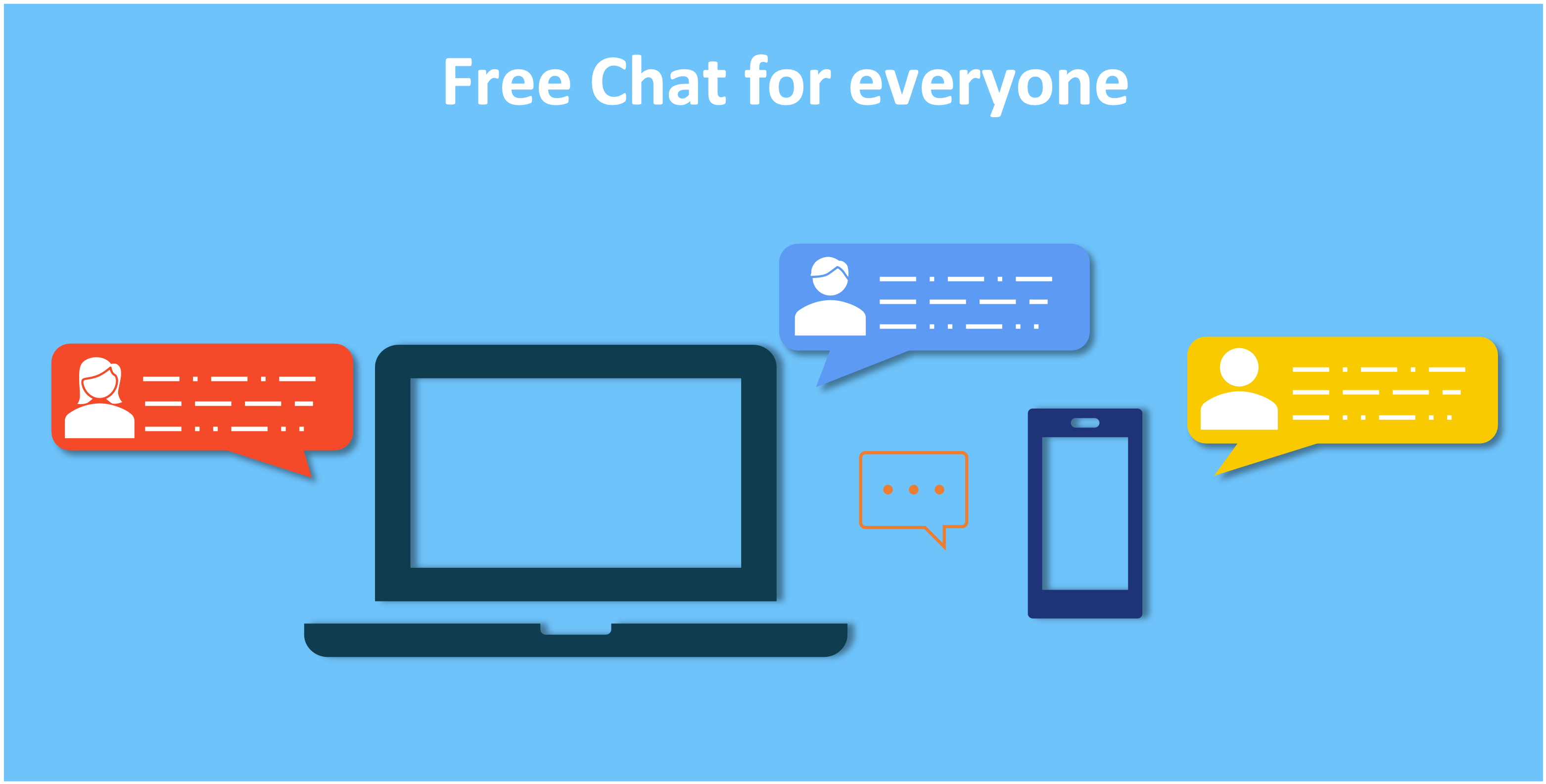
1. Giới thiệu
Freechat là ứng dụng chat realtime chạy trên các nền tảng web và mobile (Android và iOS). Nó sử dụng ezyfox-server làm socket server và các client SDKs để phát triển các ứng dụng phía client. Bạn có thể dùng bản thử nghiệm tại đây, chỉ cần đăng nhập và hệ thống sẽ tự tạo tài khoản cho bạn.
2. Hỗ trợ đa nền tảng
Freechat hướng đến việc phụ vụ cho tất cả mọi người trên tất cả các nền tảng phổ biến hiện nay như:
- Website với ReactJS
- Android Java
- Android Kotlin
- iOS swift
Bạn có thể thoải mái clone source code từ Freechat và xây dựng ứng dụng chat cho riêng mình
3. Chạy bản Web
Với bản web sử dụng ReactJS, mọi việc khá đơn giản, bạn chỉ cần trải qua 3 bước:
Bước 1. Bạn có thể tải bản đầy đủ tại website hoặc clone source code từ github
Bước 2. Di chuyển đến thư mục reactjsnpm start
Trình duyệt sẽ hiện mở ra 1 tab mới http://localhost:3000/login, hãy đăng nhập với tài khoản bất kì, và thế là xong
4. Android build
Để build được ra file apk cài đặt trên máy, chúng ta cần có:
- Android studio: 3.5
- Gradle: 3.5.0 or 5.4.1
- Android sdk: 26Tiếp theo bạn cần một số bước để import dự án vào Android Studio:
Bước 1. Bạn có thể tải bản đầy đủ tại website hoặc clone source code từ github, nếu bạn clone source từ github, bạn sẽ cần di chuyển đế thư mục freechat vừa clone và chạy câu lệnh:
git submodule update --init --recursiveĐể clone các client SDKs đi kèm.
Step 2. Import project vào Android studio
5. iOS build
Bước 1. Bạn có thể tải bản đầy đủ tại website hoặc clone source code từ github, nếu bạn clone source từ github, bạn sẽ cần di chuyển đế thư mục freechat vừa clone và chạy câu lệnh:
git submodule update --init --recursiveĐể clone các client SDKs đi kèm.
Bước 2: Di chuyển đến thư mục, freechat/swift và chạy câu lệnh pod update để tải các thư viện đi kèm
Bước 3. Mở project `freechat-swift.xcworkspace trong thưc mục freechat/swift`
Bước 4. Build và chạy project, thế là xong
6. Chạy server local
Bước 1. Bạn có thể tải bản đầy đủ tại website hoặc clone source code từ github
Step 2. Import freechat/server
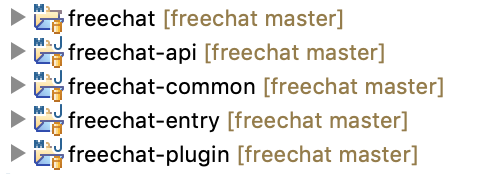
Step 3. Download the EzyFox Full Edition
Step 4. Unzip it, let's say in Applications
Step 5. Build freechat
Step 5.1 Build freechat
- Goals: clean installStep 5.2 Build freechat-common
- Goals: clean install
- Profiles: export
- Environment: EZYFOX_SERVER_HOME = path_to_ezyfox_serverStep 5.3 Build freechat-plugin
- Goals: clean install
- Profiles: export
- Environment: EZYFOX_SERVER_HOME = path_to_ezyfox_serverStep 5.4 Build freechat-api
- Goals: clean install
- Profiles: export
- Environment: EZYFOX_SERVER_HOME = path_to_ezyfox_serverStep 5.5 Build freechat-entry
- Goals: clean install
- Profiles: export
- Environment: EZYFOX_SERVER_HOME = path_to_ezyfox_serverStep 6. Copy file: freechat/settings/freechat-zone-settings to ezyfox-server/settings/zones
Step 7. Add this source code to `zones tag of ezyfox-server/settings/ezy-settings.xml` file:
<zone>
<name>freechat</name>
<config-file>freechat-zone-settings.xml</config-file>
<active>true</active>
</zone>Step 8. After build and setup we have:
ezyfox-server/
+--settings/
| +--zones/
| | +--freechat-zone-settings.xml
| +--ezy-settings.xml
+--plugins/
| +--freechat-plugin/
| | +--freechat-plugin-1.0.0.jar
| | +--config/
| | +--config.properties
+--common/
| +--freechat-common-1.0.0.jar
+--apps/
| +--entries/
| | +--freechat/
| | +--config/
| | | +--questions.txt
| | | +--config.properties
| | +--freechat-entry-1.0.0.jar
| +--common/
| +--freechat-api-1.0.0.jarTest Free Chat
Step 9. Install MongoDB and setup
port=27017
database=freechat
username=root
password=123456Step 10. Start the EzyFox Server:
# On Windows, execute:
console.bat
# On other operating systems, execute:
./console.shStep 11. In file freechat/reactjs/src/socket/SocketProxy.js change 2 lines of connect
// let url = "wss://ws.tvd12.com/ws";
let url = "ws://localhost:2208/ws";Step 12. Install npm
Step 13. Move to freechat/reactjs
npm install
npm startStep 14. After run the commands, we get the login page.
Step 15. Enter your username and click Login. Enjoy!
-
Design Pattern
- Singleton Design Pattern
- Factory Design Pattern
- Factory Method Design Pattern
- Abstract Factory Design Pattern
- Builder Design Pattern
- Prototype Design Pattern
- Object Pool Design Pattern
- Chain of Responsibility Design Pattern
- Command Design Pattern
- Interpreter Design Pattern
- Iterator Design Pattern
- Mediator Design Pattern
- Memento Design Pattern
- Observer Design Pattern
- Observer Design Pattern - Xử Lý Exception
- Strategy Design Pattern
- Template Method Design Pattern
- Visitor Design Pattern
- Null Object Design Pattern
- Adapter Design Pattern
- Bridge Design Pattern
- Composite Design Pattern
- Decorator Design Pattern
- Flyweight Design Pattern
- Proxy Design Pattern
- S.O.L.I.D
- Clean code
- Lập trình socket
- Java Core
- Multi-Thread
- Spring
- Java Web
- Memory Caching
- Message Queue
- DevOps
- Xây dựng một nền tảng
- MongoDB
- MySQL timestamp
- Properties vs yaml
- Kotlin
- Lập Trình Machine Learning với PyTorch
- Mã Nguồn Mở
- Ezy HTTP
- Free Chat
- Một số kinh nghiệm với Git
- Review cho đồng nghiệp!
- Kinh nghiệm phát triển dự án phức tạp, nhiều người - Tuân thủ
- Kinh nghiệm phát triển dự án phức tạp, nhiều người - Lựa chọn người đi cùng
- Ngành công nghiệp phần mềm tại Việt Nam - Mới chỉ là bắt đầu.
- Ngành công nghiệp phần mềm tại Việt Nam - Dây chuyền sản xuất.
- Ngành công nghiệp phần mềm tại Việt Nam - Thị trường
- Ngành công nghiệp phần mềm tại Việt Nam - Công ăn việc làm
- Setup Dev Environment
- Hello World
- Create a Server Project
- Handle Client Requests
- Using ezyfox-server-csharp-client
- Using ezyfox-es6-client
- Client React.js Interaction
- Build And Deploy In Local
- Tham gia phát triển open source!
- Buôn có bạn, bán có phường
- Đam mê đi đâu rồi?
- Giữa lửa đam mê!
- Tương lai nào cho tester? Thay đổi để dẫn đầu xu thế!
- Tương lai nào cho tester? - Khi thế sự đổi thay!
- Tương lai nào cho lập trình viên? Khi không có hệ quy chiếu!
- Tương lai nào cho lập trình viên - Làm đến bao nhiêu tuổi?
- Tương lai nào cho lập trình viên? Có làm giàu được không?
- Tương lai nào cho lập trình viên? Có cân bằng cuộc sống được không?
- Tương lai nào cho lập trình viên - Nhảy việc đến khi nào?
- Tương lai nào cho lập trình viên - Con đường sự nghiệp (Career path)!
- Tương lai nào cho lập trình viên - Tổng kết lại!
- Con đường sự nghiệp cho lập trình viên - Giai đoạn sơ cấp (Junior)!
- Con đường sự nghiệp cho lập trình viên - Giai đoạn trung cấp (Intermediate)!
- Con đường sự nghiệp cho lập trình viên - Giai đoạn lành nghề (Senior)!
- Giai đoạn lành nghề (Senior) - Giữa những hoang mang!
- Giai đoạn lành nghề (Senior) - Phân hoá trong doanh nghiệp!
- Con đường sự nghiệp cho lập trình viên - Trở thành chuyên gia (Expert)!
- Con đường sự nghiệp cho lập trình viên - Trở thành người ảnh hưởng (Influencer)!
- Các giai đoạn phát triển của lập trình viên - Tổng kết lại!
- Metaverse - Câu chuyện 10 nghìn CCU (Người tham gia đồng thời)
- Metaverse có khả thi ở Việt Nam?
- Lựa chọn nghề nghiệp - DevOps!
- Lựa chọn nghề nghiệp - Project Manager (PM)!
- Lựa chọn nghề nghiệp - Data Engineer!
- Lựa chọn nghề nghiệp - BackEnd Engineer!
- “Talk is cheap. Show me the code” ― Linus Torvalds
- Lựa chọn nghề nghiệp - Web Front-End Engineer!
- Lựa chọn nghề nghiệp - Mobile Engineer!
- Lựa chọn nghề nghiệp - Game Engineer!
- Lựa chọn nghề nghiệp - Product Owner!
- Tuổi trẻ cần đột phá!
- Tuổi trẻ cần sự đồng cảm!
- Tuổi trẻ - điều đáng sợ đầu tiên là gì?
- Tuổi trẻ - Điều đáng sợ thứ 2 là gì?
- Tuổi trẻ - Điều đáng sợ thứ 3 là gì?
- Tuổi trẻ - Điều đáng sợ thứ 4 là gì?
- Nếu tận dụng hết năng lực thì sẽ thế nào?
- Tuổi trẻ - Điều đáng sợ thứ 5 là gì?
- Tuổi trẻ - Điều đáng sợ thứ 6 là gì?
- Tuổi trẻ - Điều đáng sợ thứ 7 là gì?
- Tuổi trẻ - ham học hỏi là như thế nào?
- Đầu tư cho bản thân là gì?
- Học chủ động!
- Có nên quay lại công ty cũ?
- Làm cho startup (công ty nhỏ) hay làm cho công ty lớn? (Phần 1)
- Làm cho startup (công ty nhỏ) hay làm cho công ty lớn? (Phần 2)
- Làm cho startup (công ty nhỏ) hay làm cho công ty lớn? (Phần 3)
- Tự học
- Học tập tại doanh nghiệp
- Học tại trung tâm
- Cách đọc sách kỹ thuật hiệu quả
- Học trong một tổ chức mã nguồn mở.
- Câu chuyện lập trình viên - Công việc đầu tiên
- Câu chuyện lập trình viên - Mức lương đầu tiên
- Câu chuyện lập trình viên - 2018
- Định hướng là gì?
- Wordpress nguy hiểm thế nào?
- Danh sách 10 trung tâm đào tạo trình uy tín, chất lượng ở Hà Nội